.NET plugins to create precise boundaries in AutoCAD
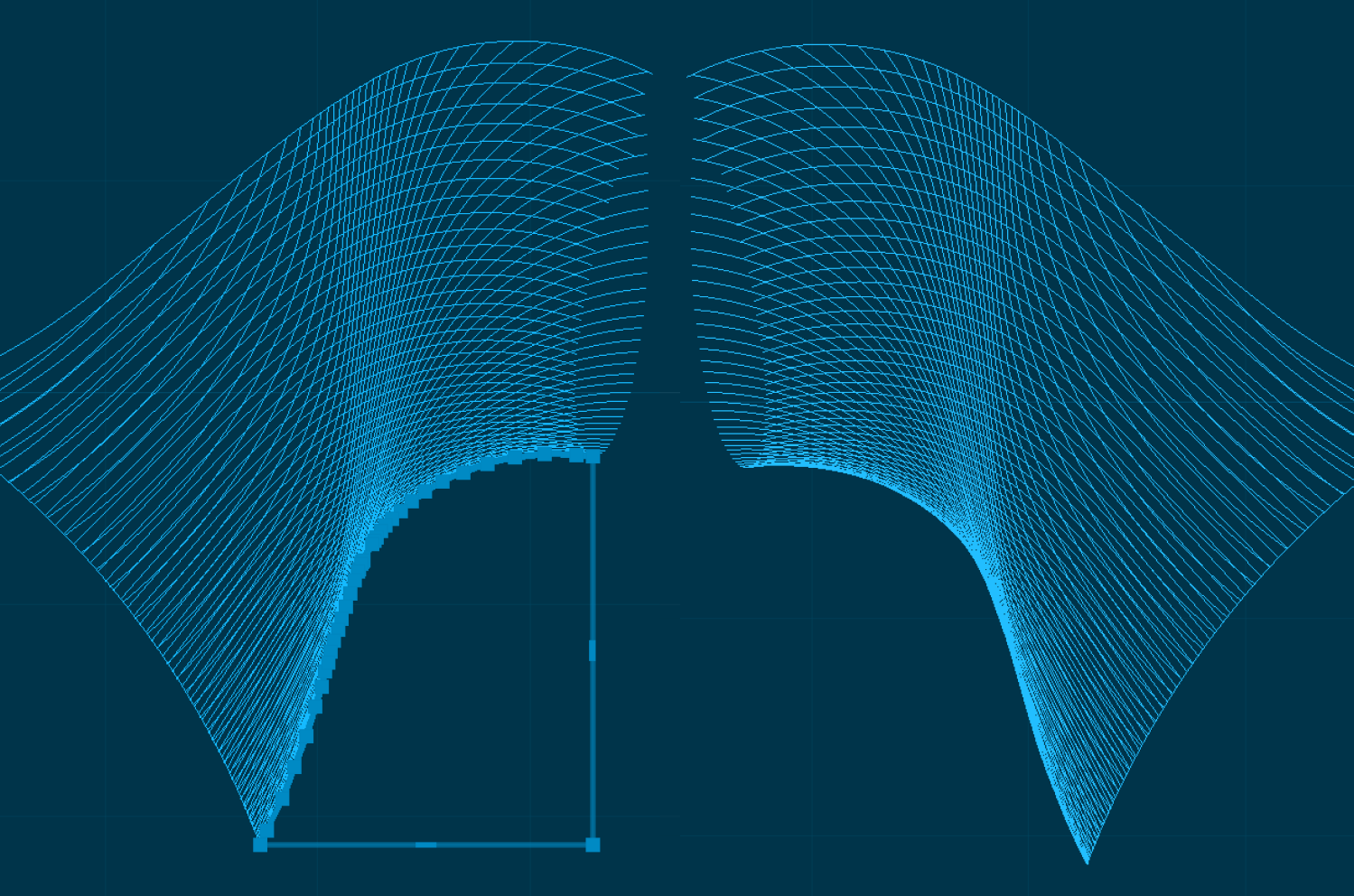
AutoCAD is an industry-standard, computer-aided design software application used across multiple verticals – architecture, engineering, industrial manufacturing, large-scale machinery – to create 2D and 3D designs. AutoCAD provides various tools (drafting, documentation, object selection and isolation, rendering, animation) for both reputable corporations that provide on-demand solutions for agriculture, automotive, construction, and other large sectors, and companies that provide interior design.
One of the most essential tools in AutoCAD is the BOUNDARY function typically used to create closed objects. More specifically, with the BOUNDARY function in AutoCAD, you can create polylines that define the perimeter of a closed set of objects.
In this detailed overview, we’ll explore the command, its limitations, and the best alternatives for creating precise boundaries.
The overview of the BOUNDARY function
The BOUNDARY is a useful tool, which creates a polyline that outlines the perimeter of a closed set of objects. This command is used to define the boundaries of areas or create closed shapes representing objects.
When using the BOUNDARY, the user must select a point within the enclosed area, and AutoCAD will generate the polyline (connected sequence of lines and arcs) that traces outer boundaries of the surrounding objects. The polyline created using the command is a single object and can be edited, moved, rotated, or manipulated just like other objects in AutoCAD.
Core limitations of the BOUNDARY function
While the BOUNDARY function is a handy tool to create closed boundaries, it does come with some limitations. One of the most significant limitations of the BOUNDARY function is that it doesn’t generate mathematically precise boundaries.
If the screen resolution’s too low or the pixel size too large, it might get difficult to distinguish between lines that are located closely, which might become problematic when working with very small or intricate details. This problem should be necessarily addressed, as an imprecise boundary can cause overlapping geometry, misalignments, gaps, and other critical issues.
Let’s assume you have a mesh for a rather tricky pipe connector:
You need to build an outer pipe edge, and after using the BOUNDARY function, you receive the polyline:
At the first glance, everything’s fine, but when zooming in, you will see that the polyline is not only positioned inside of the mesh, but also has irregularities:
The extent of the depicted issue is metered by your initial goal and the precision required in the specific case. But the fact remains – in case you need precise polylines, you should look out for alternatives.
Another limitation of the BOUNDARY function to mention is that it can be used only around closed objects. That means, if the particular object you want to enclose with the BOUNDARY function isn’t closed, you’ll need to create supporting lines, EXTEND them, apply the BOUNDARY command, and then TRIM the end result.
.NET plugins – an alternative to the BOUNDARY function
If the out-of-the-box solutions don’t work in your specific case, it’s possible to leverage custom C# .NET plugins. With algorithms fine-tuned to your needs, custom C# .NET plugins can help you achieve the level of precision you acquire.
To use .NET plugins in AutoCAD, you need:
- To load the plugin using the NETLOAD command or add it manually to the Plug-ins section
- As soon as the desired plugin is loaded, you can use the provided features by the standard methods – either entering the commands in the command line or adding the commands to the tab ribbon
Why use .NET plugins?
Customization
With the .NET framework, you can easily create custom tools that meet your specific business goals.
Accuracy
By leveraging .NET services, you can make sure your models are accurate and meet determined requirements – especially important in domains where accuracy is crucial (architecture, engineering, construction, machinery).
Efficiency
.NET plugins can automate typically manual, repetitive workflows, providing for thought-out resource-planning.
Ease-of-use
.NET plugins can be smoothly integrated into the user interface, which makes them easy-to-use and accessible to users of all skill levels.
How we can help
The BOUNDARY in AutoCAD is a useful tool for creating closed polylines that outline the perimeter of objects. Yet still, the BOUNDARY comes with some limitations – it doesn’t generate mathematically precise boundaries and can be used only around closed objects.
Abto Software provides mathematically sophisticated solutions that replace inefficient functions in AutoCAD with plugins, precisely tailored to meet your specific business needs.
We provide:
- .NET development
- ASP.NET development
- Web development
- Mobile development (iOS, Android)
- Cloud development and migration
- Offshore development
To help you achieve:
- Reduced time and cost
- Increased accuracy and performance
- Minimized risks
- Accelerated profitability


